Ticket Bot Setup
The Discord for Jira App includes a ticket bot feature that allows users to create Jira service project tickets directly from Discord. This guide will walk you through the process of configuring the ticket bot for your Jira instance and Discord server.
Prerequisites
Tickets can be created from Discord only if you have a Jira service project configured. If you do not have a service project, you can create one by following the steps in the Create a Service Project guide.
Step 1: Access the Discord Page in Your Service Project Settings
- Log in to your Jira instance with administrator access.
- Navigate to your service project’s main page.
- Click on the Project settings (cog icon) in the bottom-left corner of the screen.
- In the left-hand menu, click on Discord to access the Discord integration settings for your service project.
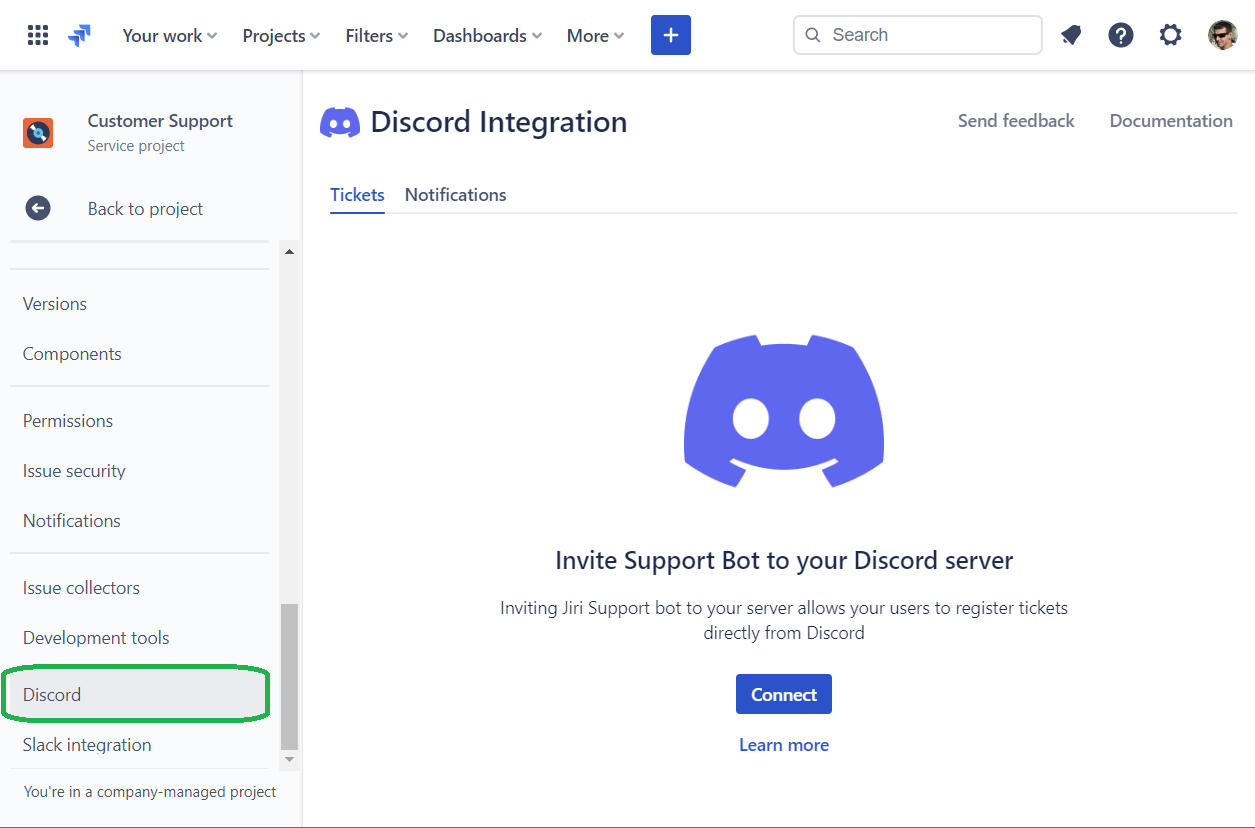
Step 2: Connect the Jiri Support Bot
- On the Discord page in your service project settings, click on the Connect button.
- You will be redirected to a Discord authorization page. Select the server where you want to add the Jiri Support Bot and click Authorize.
- Complete the captcha, if prompted. The Jiri Support Bot should now be added to your Discord server. You will be redirected to Edit connection page to continue with configuration process
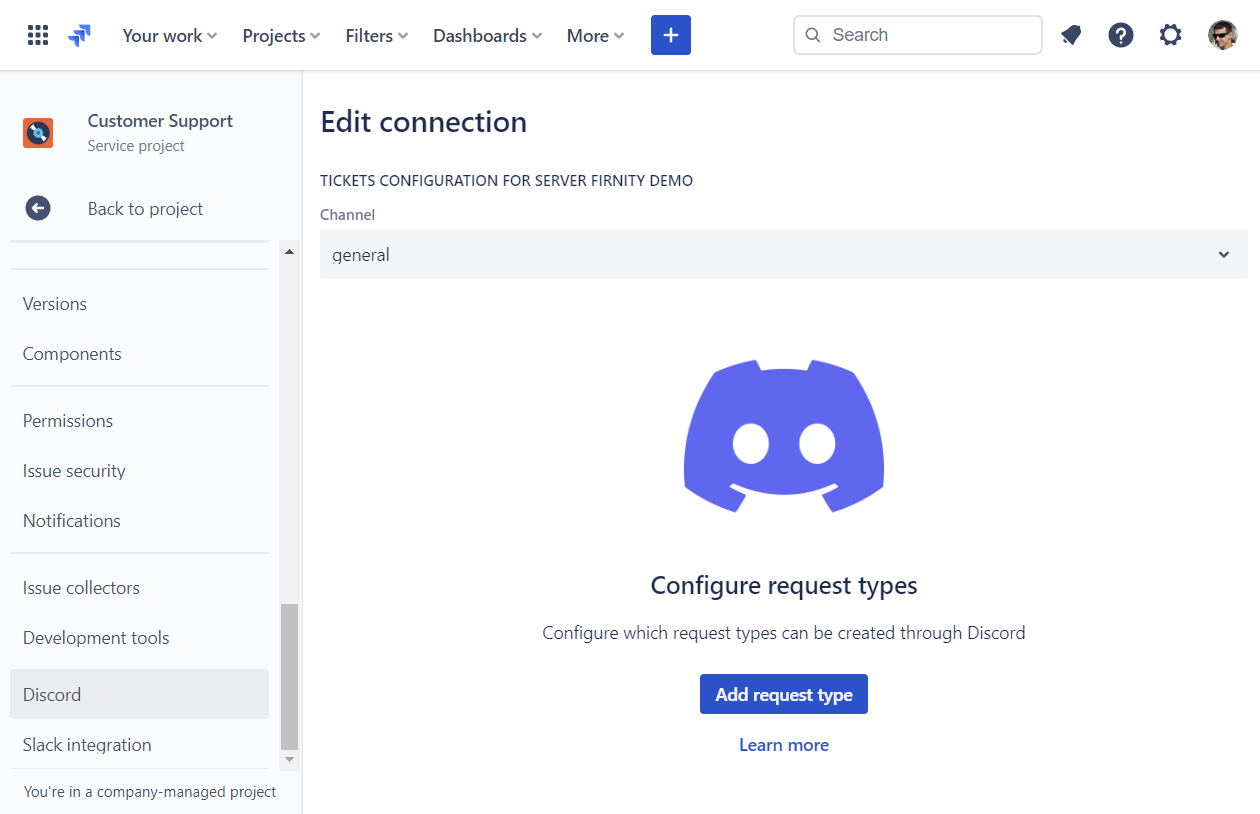
Step 3: Configure available request types
- Select Discord channel under which private threads connected with tickets will be created in Discord.
- Use Add request type button to add request types and their fields that you want to make available for ticket creation using the “ticket” Discord command.
- Click Save to apply your changes.
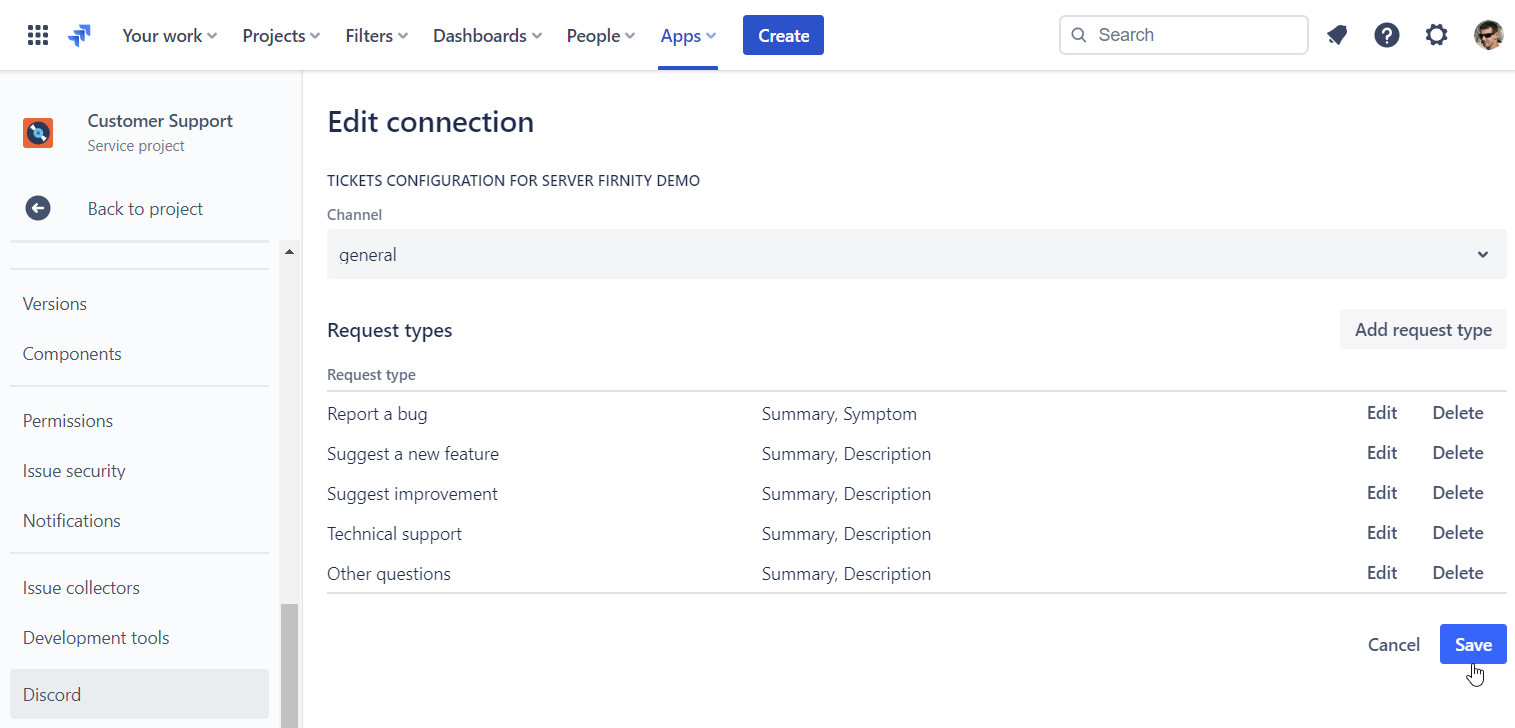
Step 4: Verify the Ticket Bot Functionality
In your Discord server, navigate to the channel where you want to test the ticket bot. Type the following command: /ticket
The Jiri Support Bot will display a list of available request types based on your configuration in Step 3.
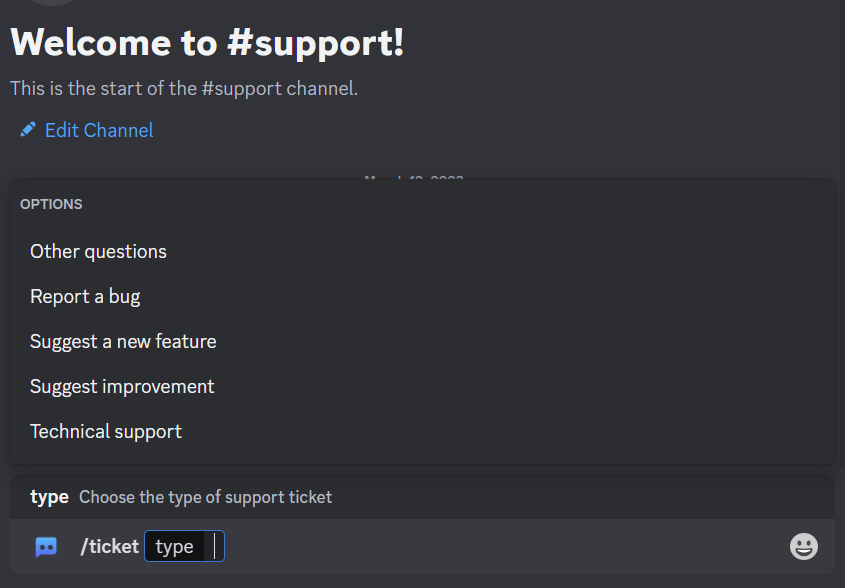
Follow the bot’s instructions to create a ticket using the selected request type.
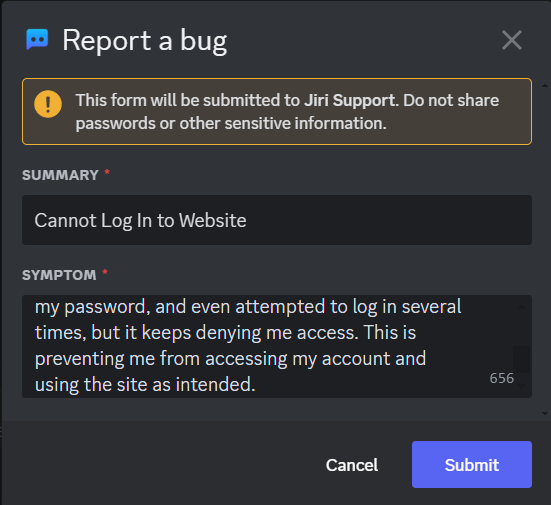
Upon successful ticket creation, the bot will provide a confirmation message and a link to the newly created private thread in Discord to be used for further communication.
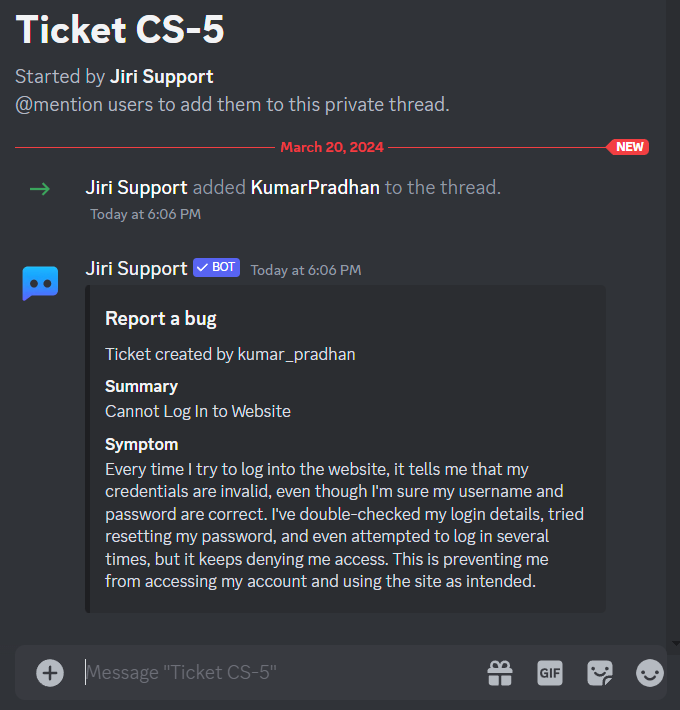
At the same time, Discord for Jira will create corresponding Jira issue that will be connected to Discord private thread
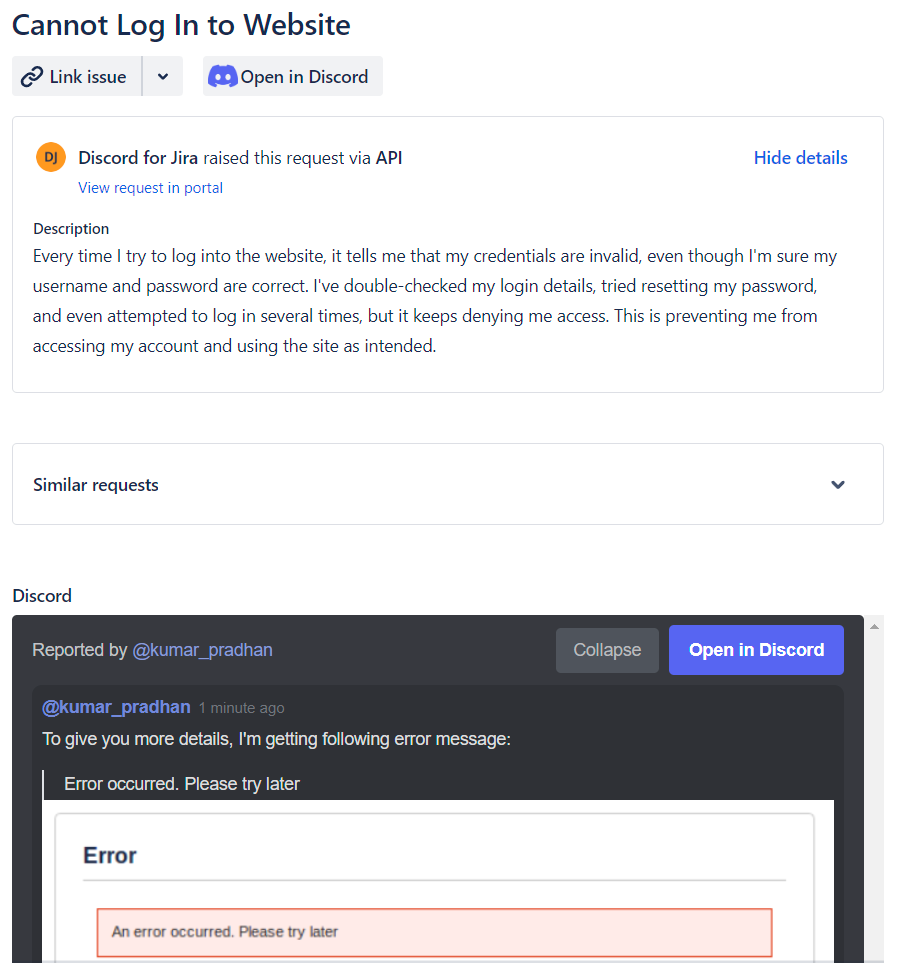
Congratulations! You’ve successfully set up the ticket bot for your Jira service project and Discord server. Your team can now create service project tickets directly from Discord, streamlining the ticketing process and improving collaboration.
