This guide assumes that you have connected your Discord server to Jira project, as described in the previous guide.
Now you can configure receiving project notifications by creating your first channel connection. After opening project Discord settings, click Connect and you will be redirected to channel create connection page.
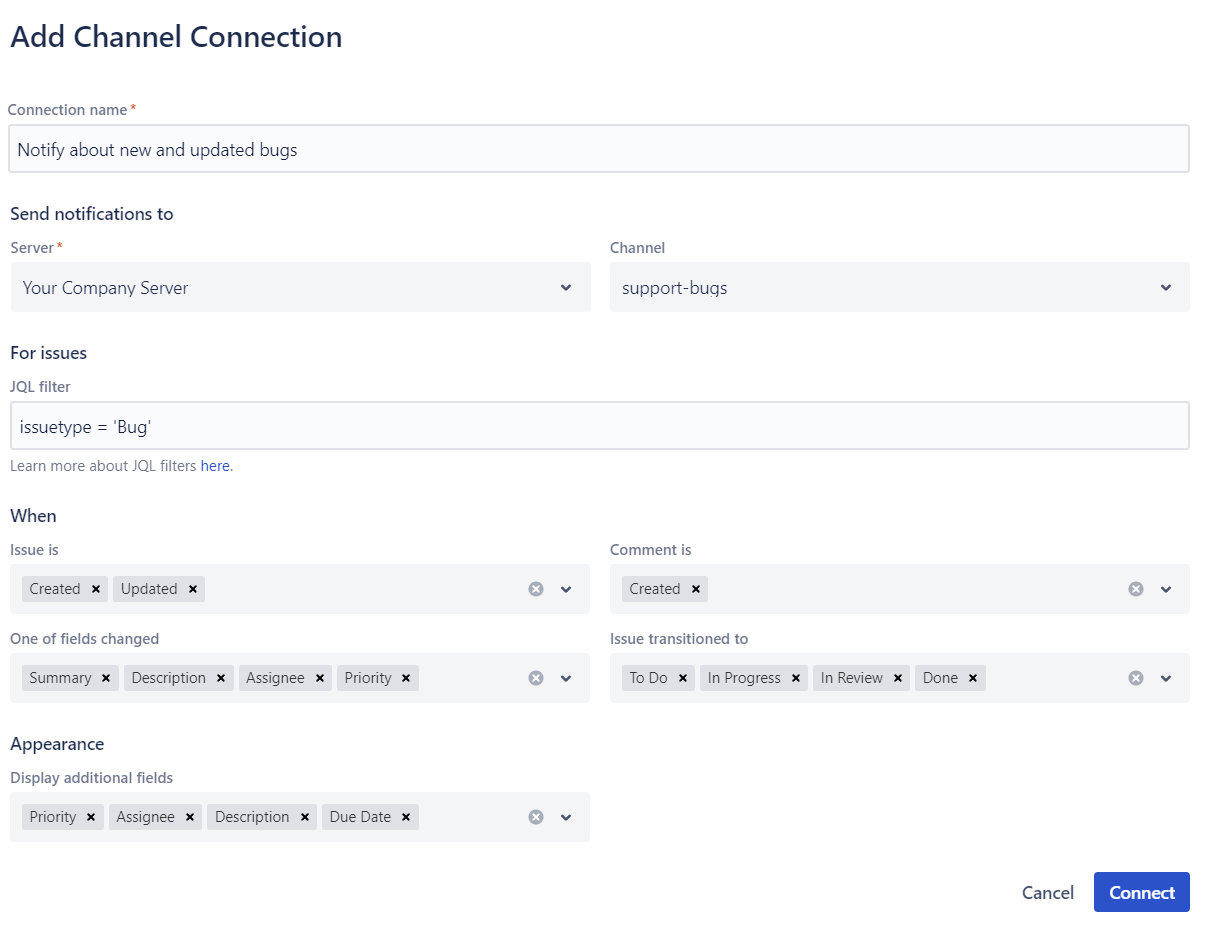
Configure your connection for example in a following way:
- Connection name: notify about new and updated bugs,
- Select one of Discord channels where notifications will be sent,
- JQL filter: issuetype = ‘Bug’
- Leave the rest of fields unchanged
Press Connect button. You should not be redirected back to the main page and your channel connection should be visible on the list

Now you can create some test Jira bug to test if you will receive notifications. For example after creating following bug report:
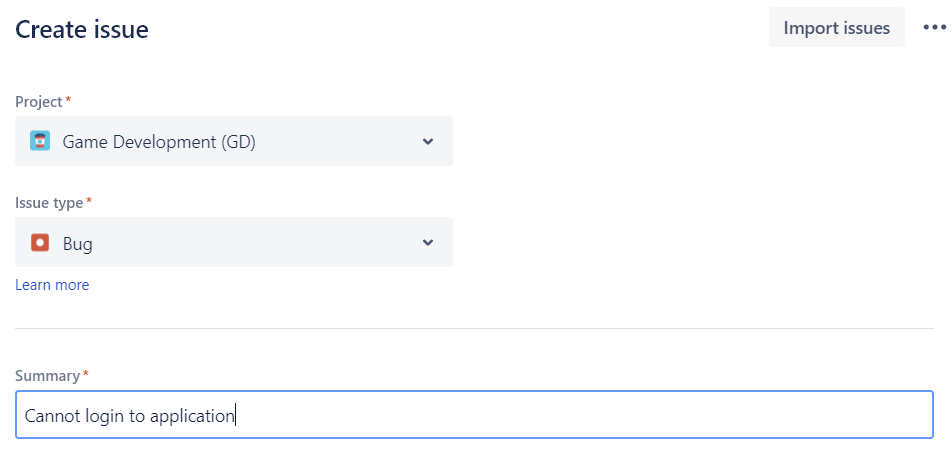
You should see following message being sent to your Discord channel
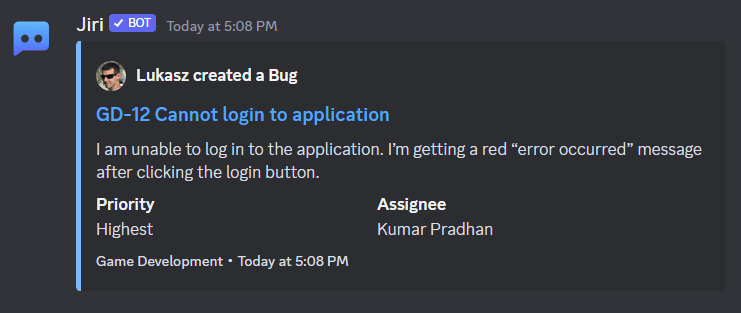
This is how configuring project notifications works. In the next step, you will learn how to connect Discord and Jira accounts to enable more features like personal notifications and ability to create Jira issues from Discord.
