Discord notifications settings in Jira can be customized using Jira Query Language (JQL) filters. These powerful filters can be used to limit sending Discord notifications only when the issue matches conditions specified in the JQL filter.
Below are examples of most useful JQL filters and how they can be used to customize your Discord notifications.
High-Priority Issues
Filter issues with the highest or high priority.
- Filter template:
priority in (Priority) - Filter example:
priority in (Highest, High)
Issues with a Specific Issue Type
This filter displays issues of a specific type.
- Filter template:
issuetype = "Issue Type Name" - Filter example:
issuetype = "Bug"
Issues with a Specific Label
Filter issues containing specific labels, to follow topics or categories of interest.
- Filter template:
labels in ("Label Name") - Filter example:
labels in ("frontend")
Issues in a Specific Status
Filter issues in a specific status, to track progress or bottlenecks in particular “column”.
- Filter template:
status = "Status Name" - Filter example:
status = "In Progress"
Issues with a Specific Component
Filter issues related to a particular component, to monitor only areas of interest.
- Filter template:
component = "Component Name" - Filter example:
component = "API"
Issues in a Specific Sprint
Filter issues in the current open sprint, helping teams monitor and manage tasks during an active sprint.
- Filter example:
Sprint in openSprints()
Assigned to a Specific User
Filter issues assigned to a specific user.
- Filter template:
assignee = "username" - Filter example:
assignee = "john.doe"
Combining JQL filters
Combining JQL filters allows you to create even more specific conditions for sending Discord notifications. For example, you can create a filter that displays only high-priority bugs: priority in (Highest, High) AND issuetype = "Bug"
Verifying Your Filter
To ensure your JQL filter is correct, follow these steps:
Navigate to the “Advanced Issue Search”:
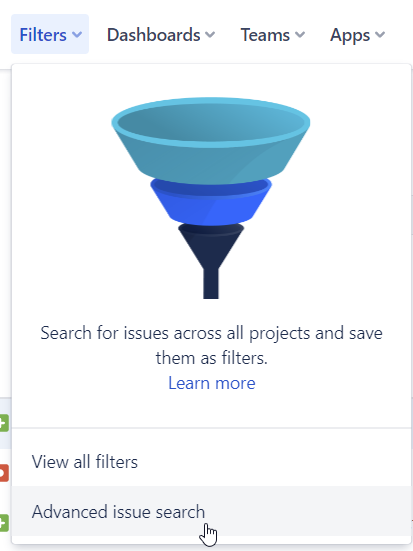
Click Switch to JQL if you’re not already in JQL mode. Type your JQL filter into the search bar and press “Enter” or click the “Search” button to view the list of issues matching your filter:
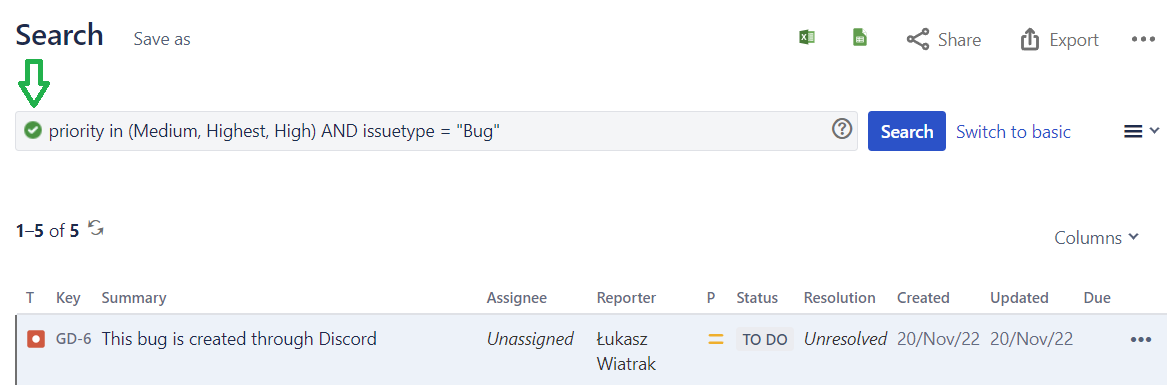
If your filter is correct, you should see the relevant issues displayed in the search results. If not, carefully review your filter for any errors or typos, and adjust as necessary.
Once you’ve verified your filter, you can copy and paste it to your Discord notification configuration. This will ensure you receive notifications based on the criteria you’ve specified in your JQL filter.
