In order to use Discord for Jira and its Jiri bot features, your first step is to install the Discord for Jira app through the Atlassian Marketplace. This tutorial will show you how to do it.
Before you start
First of all, you need to have a Jira site instance. If you don’t have one, you can create a free trial account on Atlassian Cloud. You also need to be administrator of the Jira instance to be able to install our app. In this quick start, we will use firnity-demo Jira site as an example (Firnity is my company name).
Installing through Marketplace
If you have just created a new Jira site, you might need to wait a couple of minutes before you will be able to install _Discord for Jira_ or other apps.
Navigate to Marketplace listing of Discord for Jira app and click Try it free button. You will see modal that asks you to select your Jira instance, as on the screenshot below
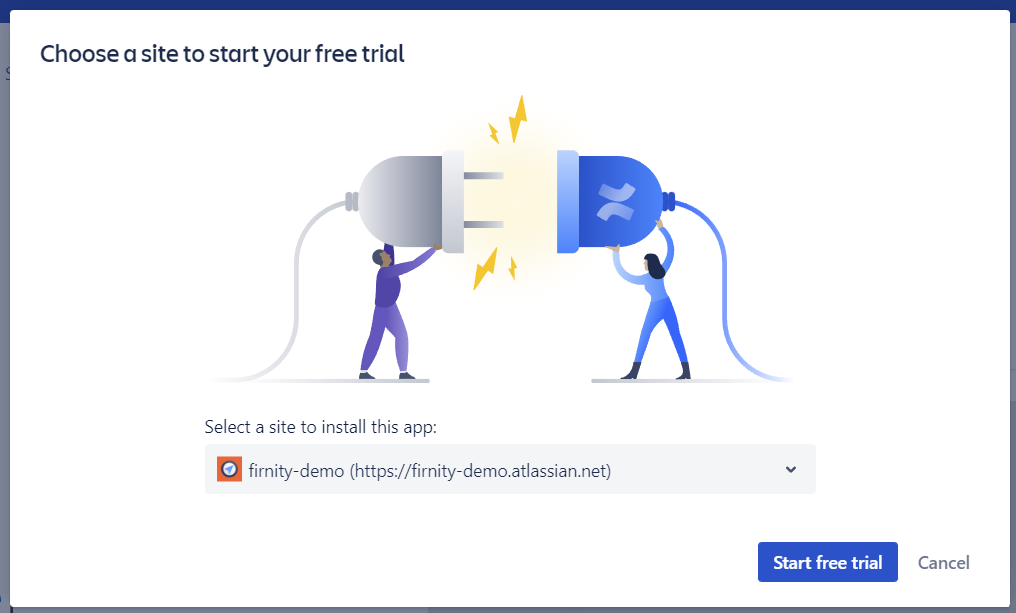
Press Start free trial button. Add to Confluence dialog should appear. Read information presented there, and then press Start free trial button again.
After a moment, you should get notification that application has been succesfully installed. Make sure application is correctly installed by navigating to Apps settings (screenshot below)
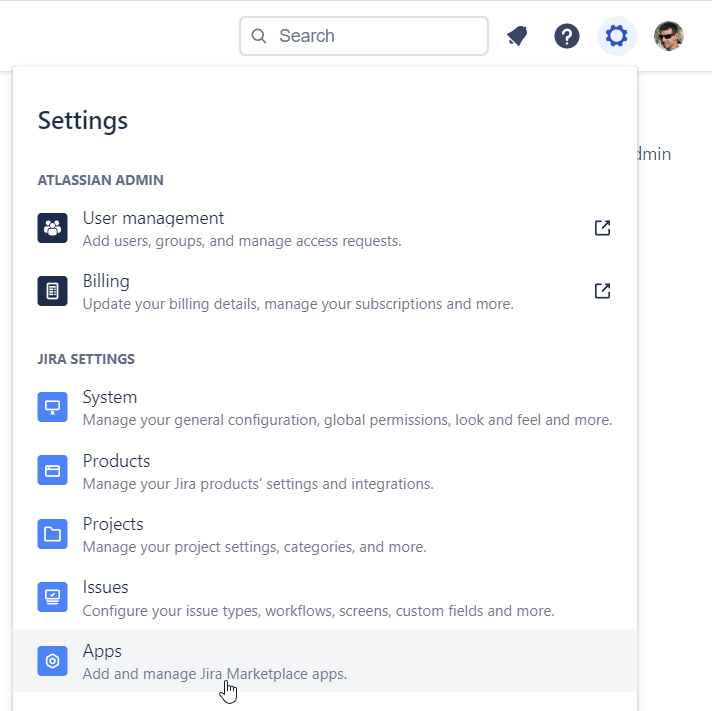
You should see Discord for Jira on list of applications and also additional section on left-side navigation panel with Get started page
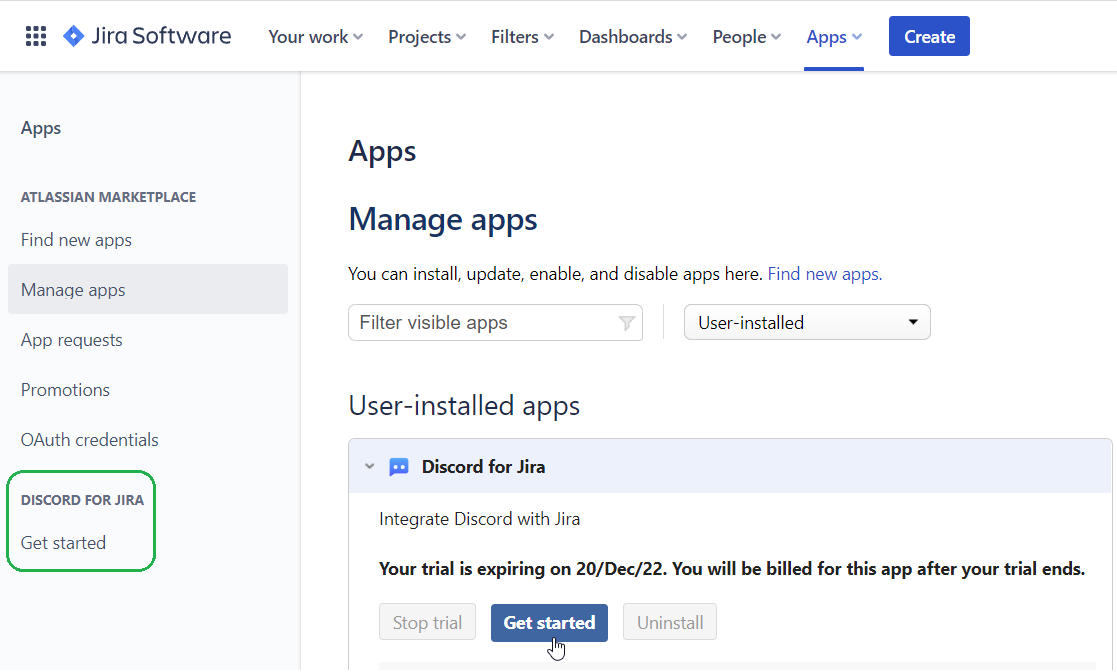
Get started page will be your friend, as it contains useful information, links to tutorials and our support channels.
Now you are ready for the next step, which is connecting your Jira project(s) to your Discord server(s).
