Limitations
Currently, we support only text fields. Other field types will be added in the future. There is also a limit of 5 fields per request type.
Adding custom fields to tickets
Let’s say you want to add new “Steam ID” field to the “Report a bug” request type. To do so, go to your project settings and select Request types tab. Then click on “Report a bug” request type:
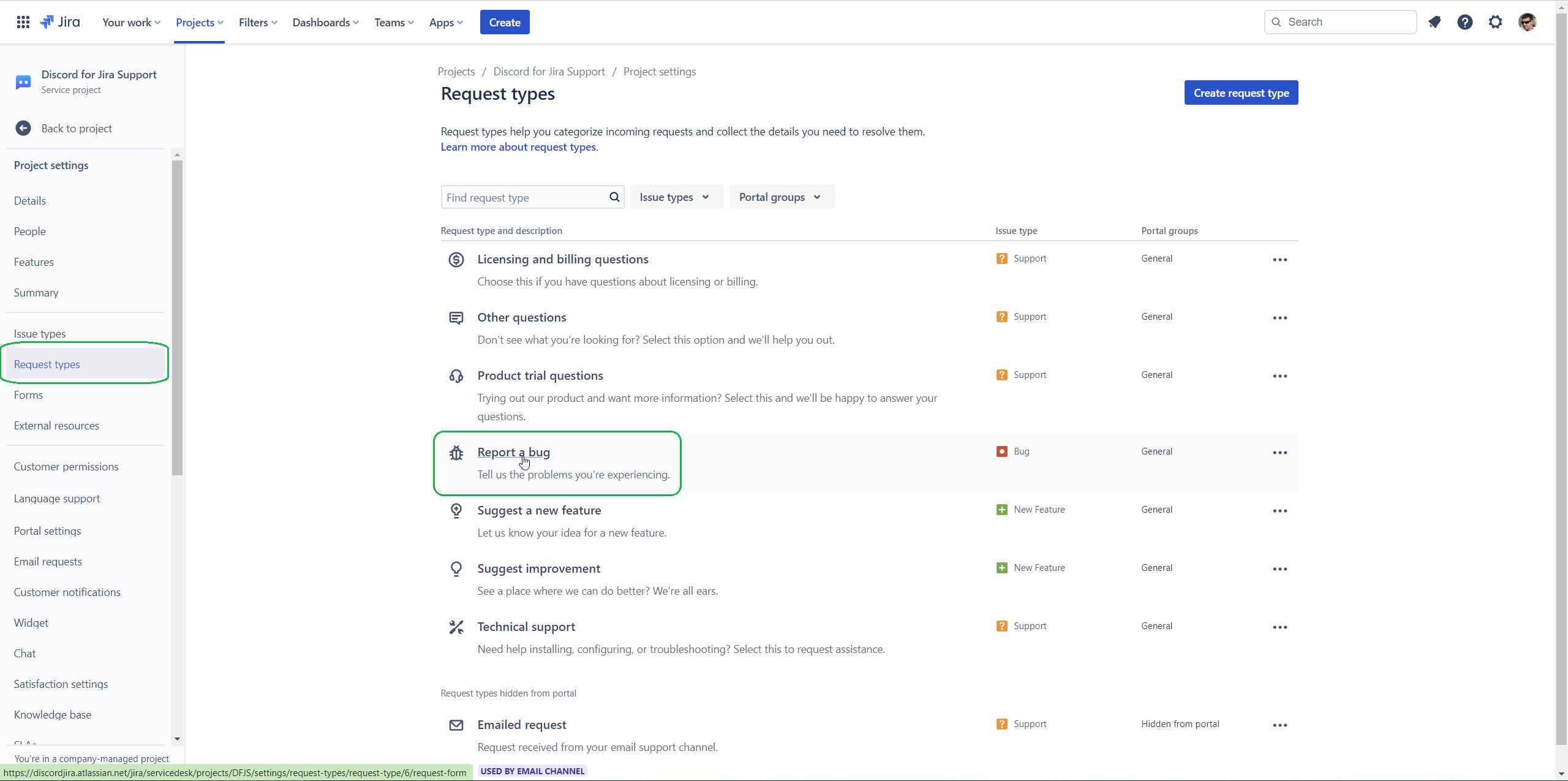
You will see a list of fields that are currently added to this request type. You can either assign existing fields to this request type, or create a new one. To create a new field, click on Create new custom fields link:
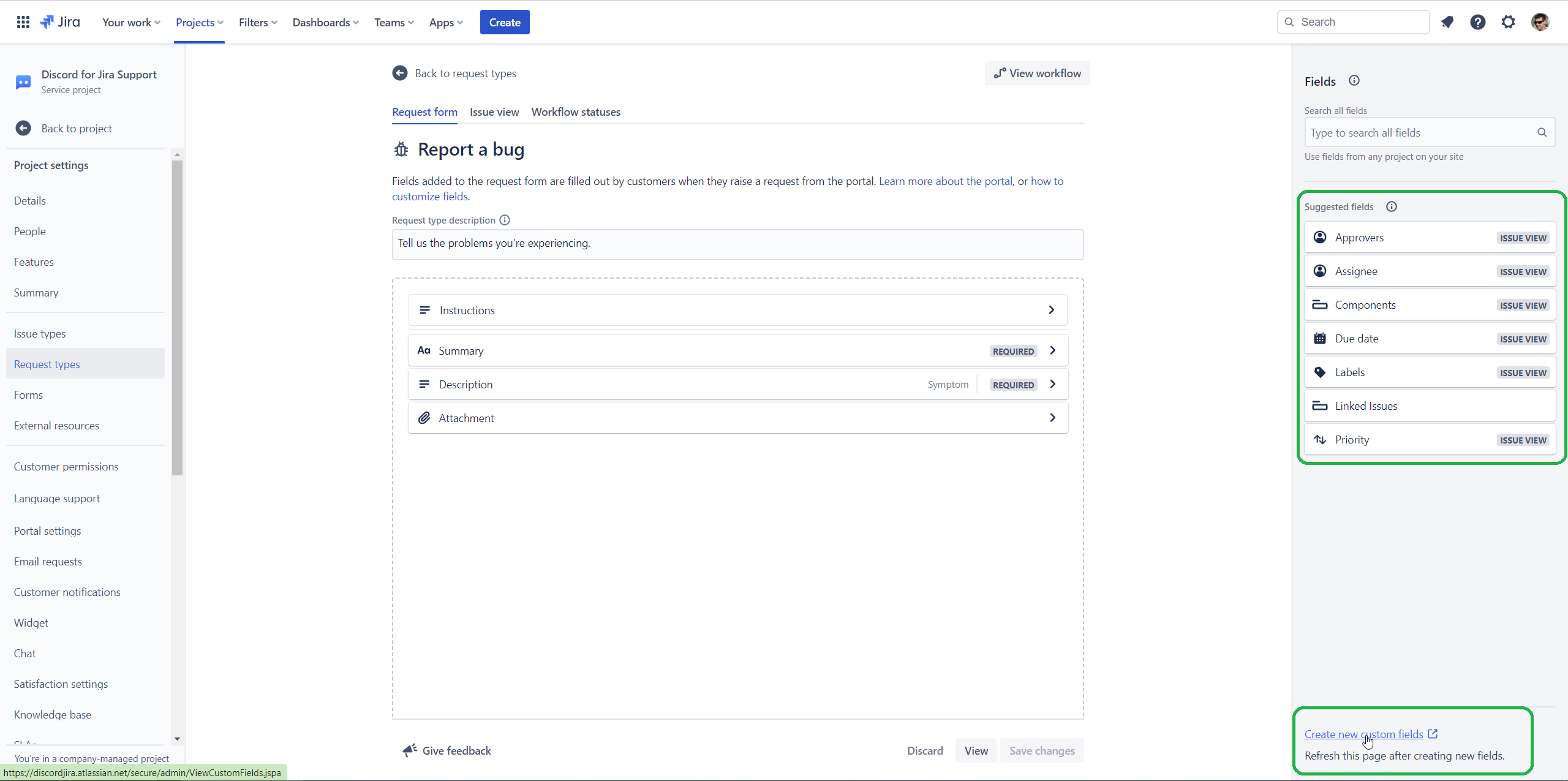
Now, you can either assign existing field to your project (so it will be visible in the list of custom fields in the request type screen), or create a new one. To create a new field, click on Create custom field button:
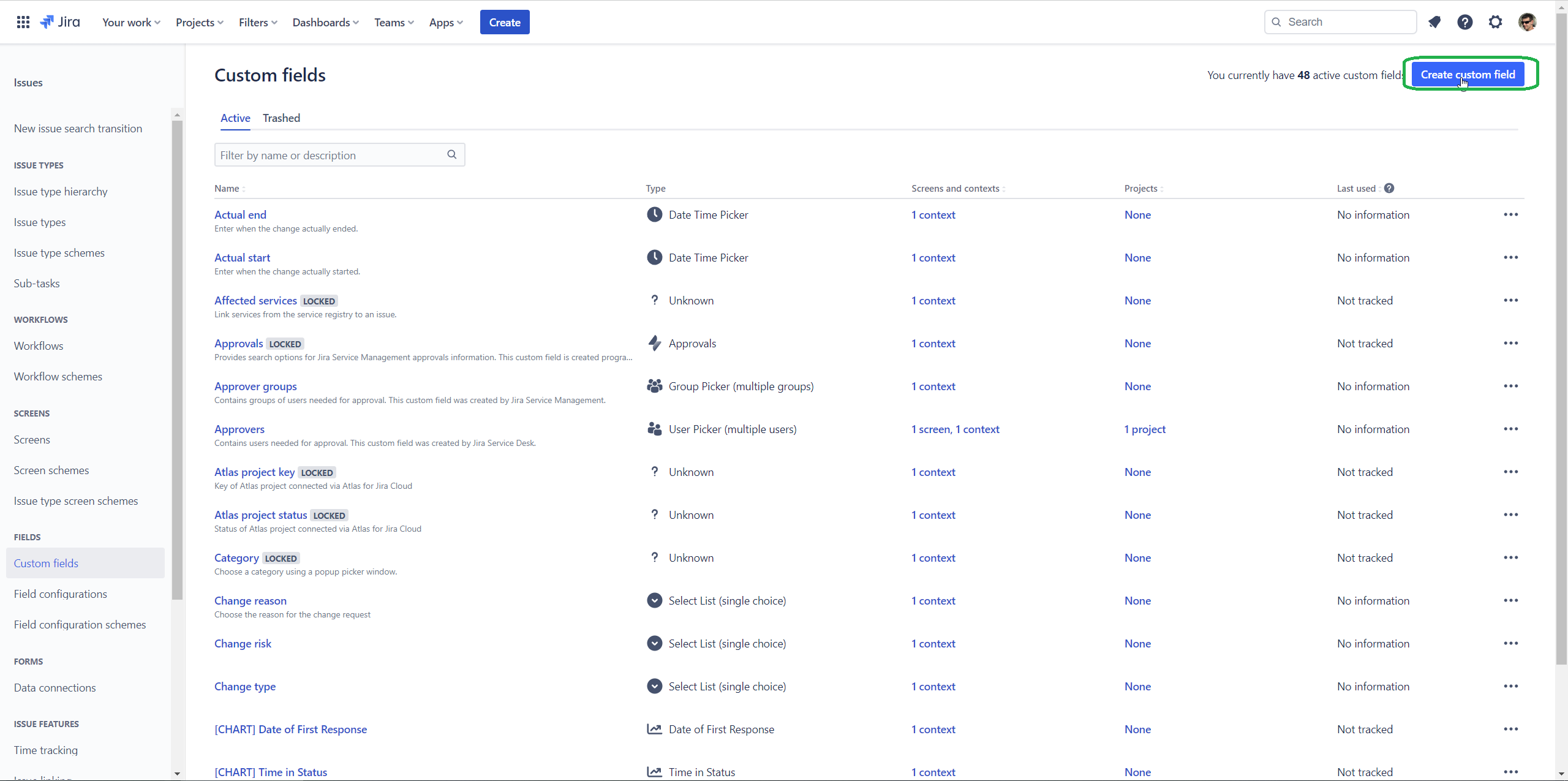
You will see a form where you can specify the field type. In our case, we want to create a text field, so we will select Text type:
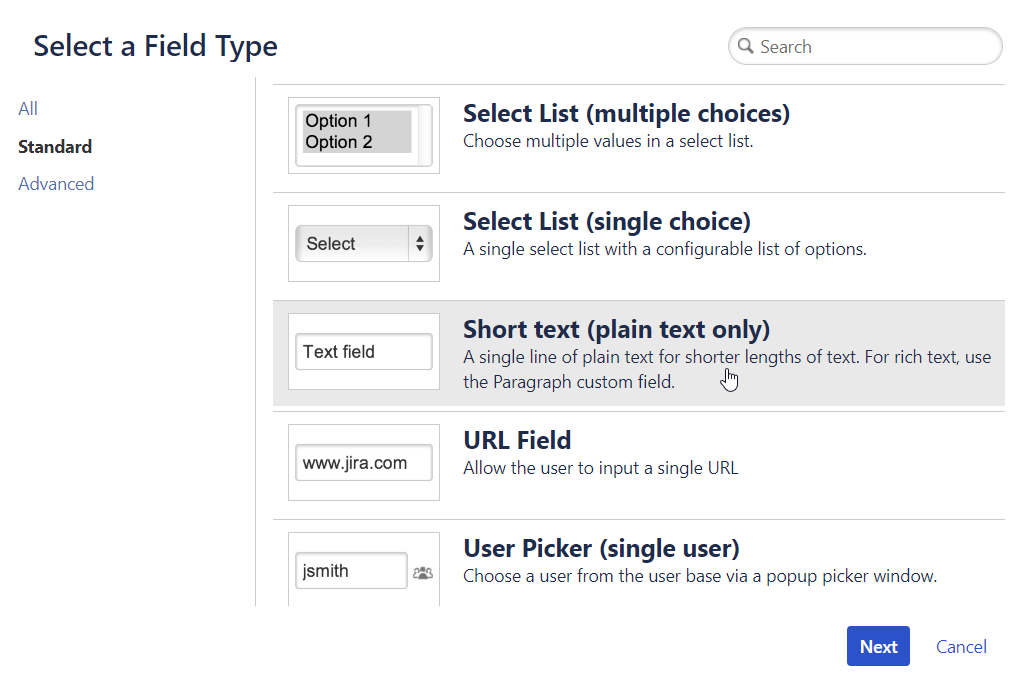
Now, you can specify the field name and description. In our case, we will name it “Steam ID” and add a short description:
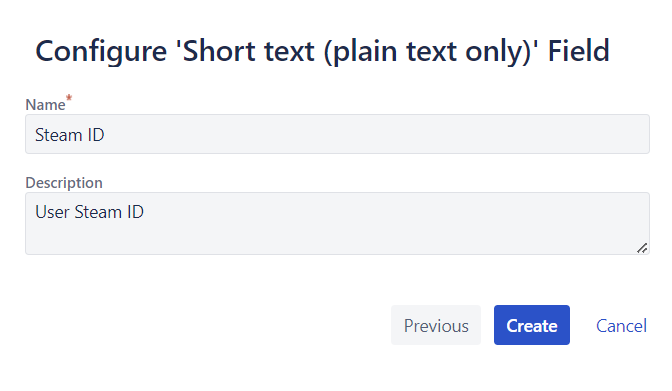
Click on Create button to create the field. You will be redirected to the “Associate field” screen. You can leave it as it is, and click on Update button. Now, if you refresh the “Report a bug” request type screen, you will see your new field in the list of custom fields:
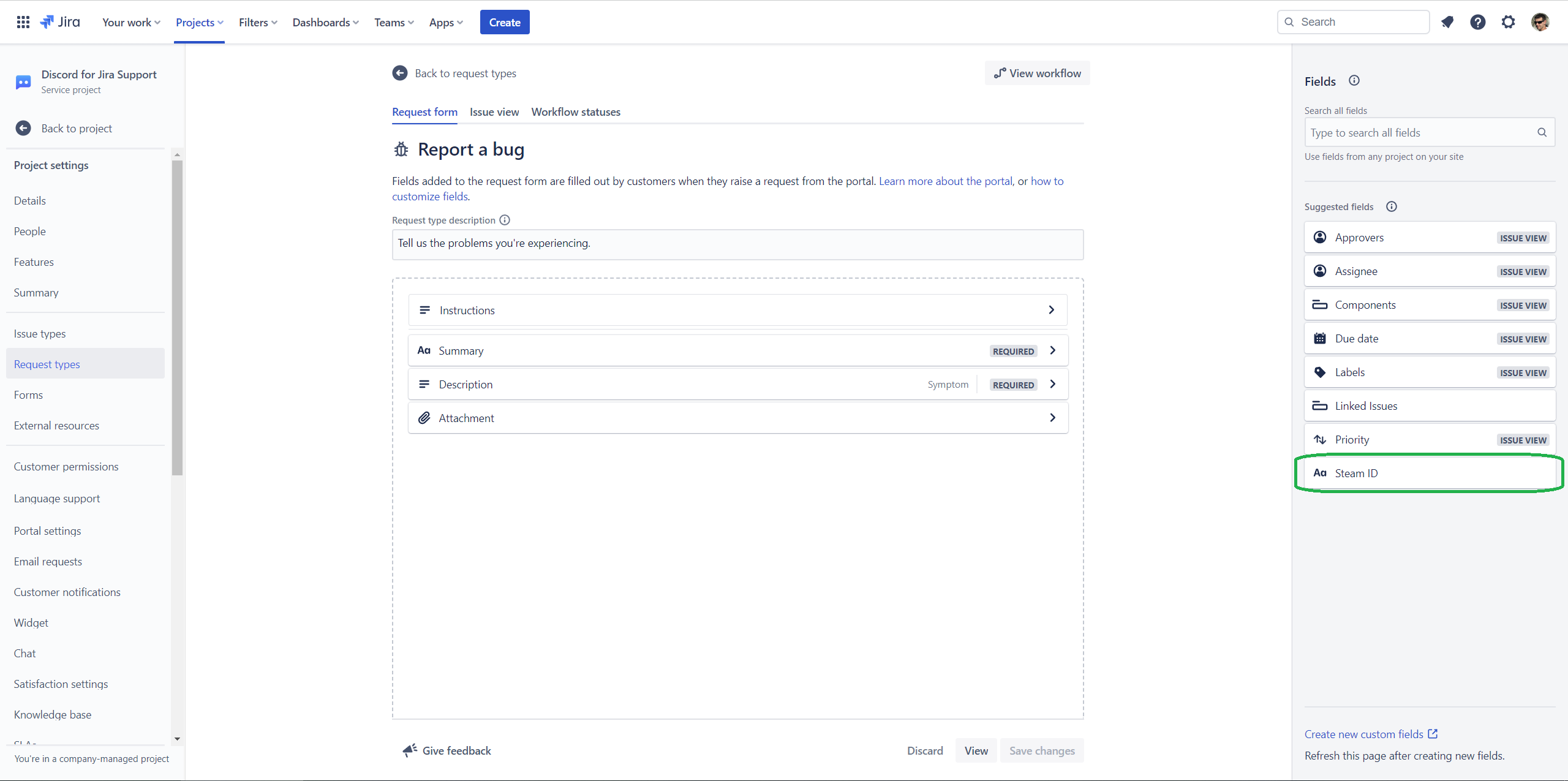
Let’s assign by dragging it to the “Fields in this request type” section and clicking on Save Changes button:
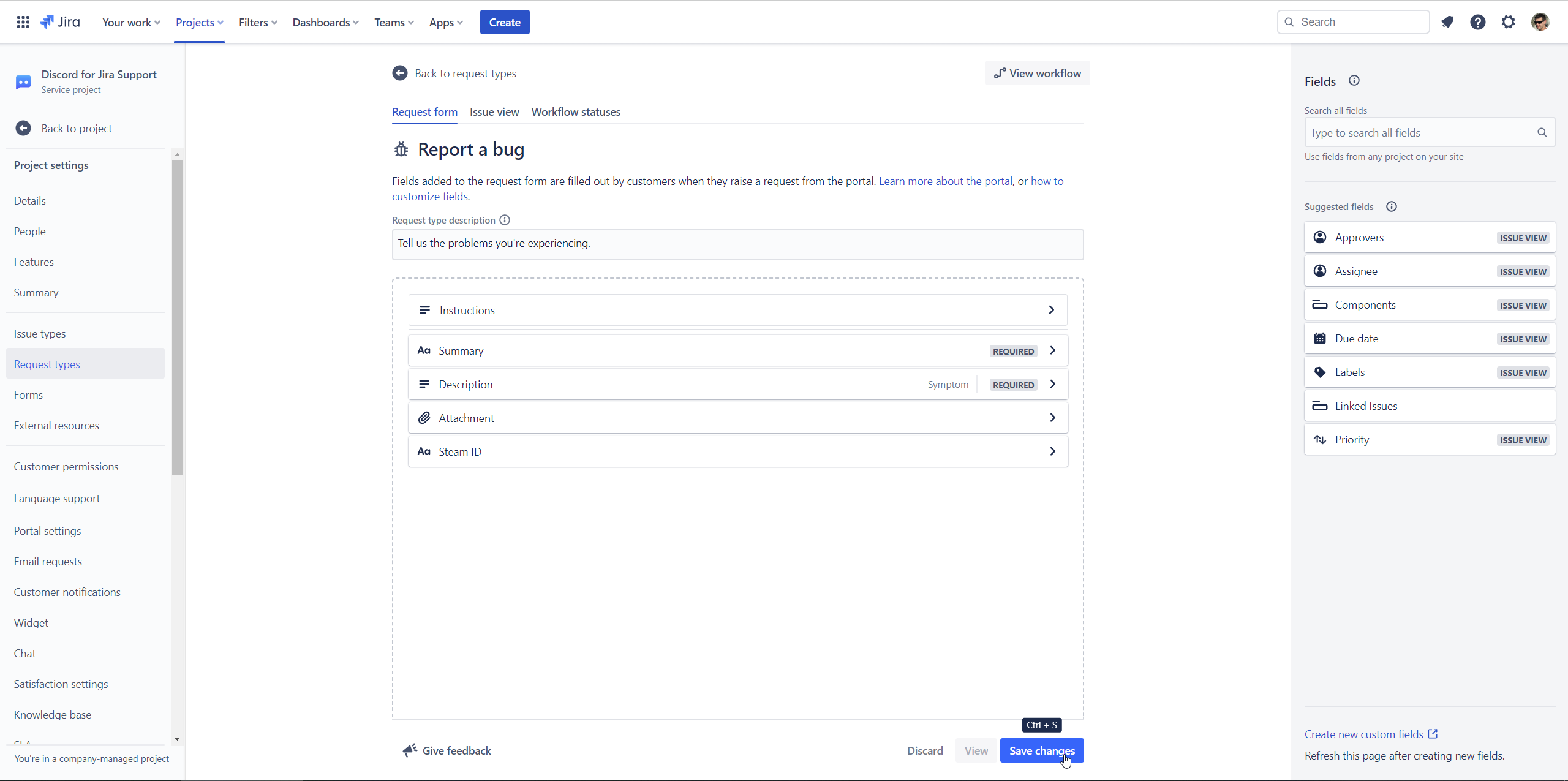
Finally, you need to add this field to the Discord request type configuration. Go to your Discord project settings and select Ticket Settings tab. Then click on your ticket configuration and then on the “Report a bug” request type. Select new “Steam ID” field from the list of fields, and save changes:
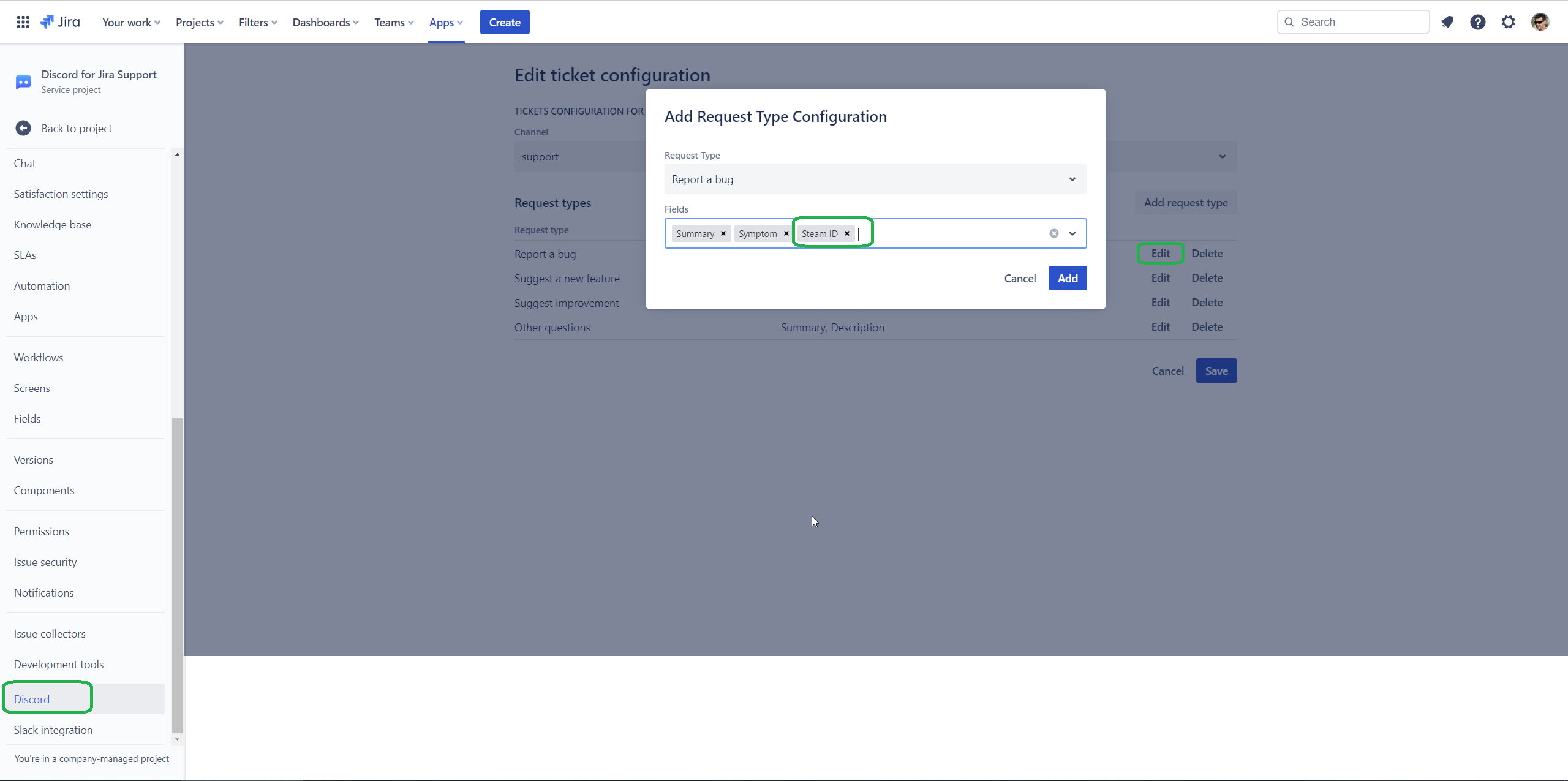
Now, when you create a new ticket, you will see your new field in the ticket form:
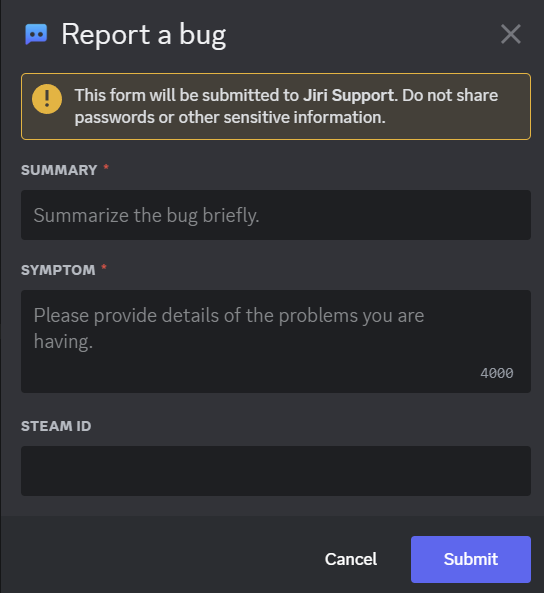
And that’s it!
